Adding a Turnitin Assignment
Completion requirements
To add a Turnitin assignment in Moodle: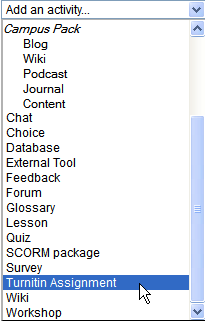
- Navigate to your Moodle course.
- Turn editing on
- Click Add an activity *and choose Turnitin assignment*
- Add an* assignment name *and *summary *describing the assignment and the submission process to students.
- Choose the number of files (Number of Parts) students will need to upload
- Choose whether or not to use Anonymous Marking
- Choose whether or not to allow students to view their own Student Originality Reports
- Change Allow Late Submissions to Yes (they will be flagged in red if late anyway)
- Change Report Generation Speed to Generate reports immediately, reports can be overwritten until due date
- Keep* Store Student Paper as Standard Repository *(unless you are setting up a draft drop-box separate from the final submission drop-box)
- Change Exclude Bibliography to Yes
- Change Exclude Quoted Material to Yes
- Click Save and display
- Click the pen icon on the right to change the start date, due date and post date.
- Start date: the date the students can begin uploading their assignments and checking their similarity reports.
- Due date: the due date of the assignment - all submissions after this date (if allow late submissions is enabled) will be marked in red
- Post date: is the date anonymous assignments become un-anonymised and students receive their grades and feedback. We suggest putting this date far in the future and then changing it back to the actual grade release date when this is known.
- Click the tick icon to *save *these changes.
Last modified: Tuesday, 16 October 2012, 10:58 AM